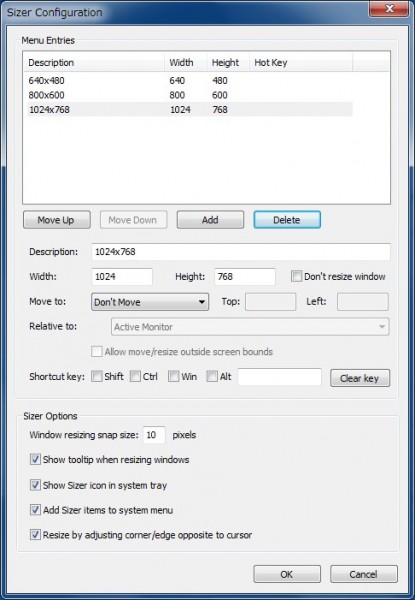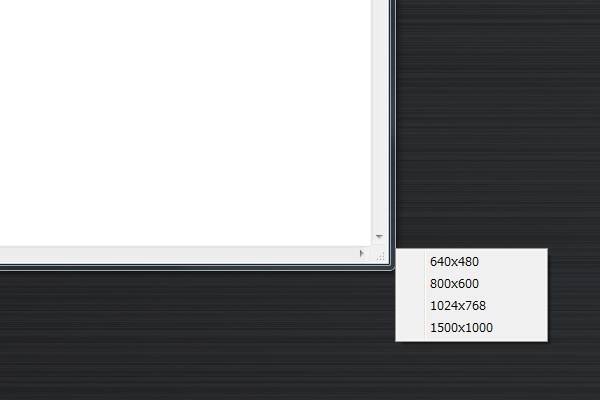
If you install this tool, it has a built-in window function (Shell Extension), so you can resize and move images in an instant to a pre-specified size by clicking the edge of window.
| Software category | developer tool、desktop tool |
|---|---|
| Homepage (download) | //www.brianapps.net/sizer/ |
| License | Free |
| Platform | Windows |
| Language | English |
| Last Update | July 2012 v3.34 |
| 21 July 2013 v3.4(Beta) |
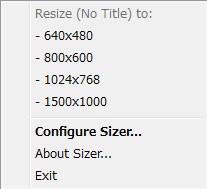
To show the configuring window, you should select “Configure Sizer” from the task bar or system drop-down menu (at the top of the window).
This is convenient when previewing web pages on certain desktops due to their size. And you can capture beautiful images in an instant with “Window capture” as well as Capture software like Greenshot or SnapCrab before setting the window size with Sizer. If you use screen captures often, it is an essential tool.
Preference Screen
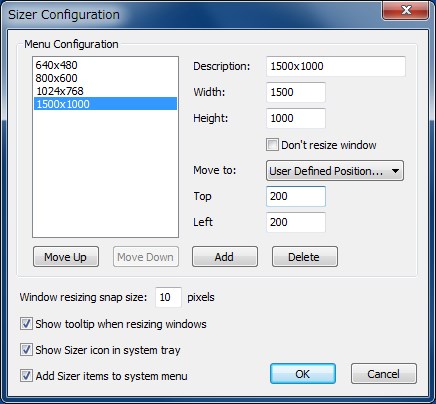
This is a list of configurations that appear in “Menu Configuration”. This menu will appear when you select “Sizer Configuration”.
- Description
- Name as it appears in the Menu
- Width, Height
- Width and Height after resizing
- Don’t resize window
- If you only want to move the window, check this option.
- Move to
- Specify where you want to move the window to. You can select Top Left or Center for example, and a User Defined Position also can be selected.
- Top, Left
- To use “Use Defined Position”, Set the distance from the top-left of the desktop.
- Move Up, Move Down, Add, Delete
- You can change order of menu, as well as add or remove options.
- Window resizing snap size …in pixels
- Distance when resizing manually by dragging (with “Ctrl” key)
- Show Sizer icon in system tray
- –
- Add Sizer items to system menu
- –
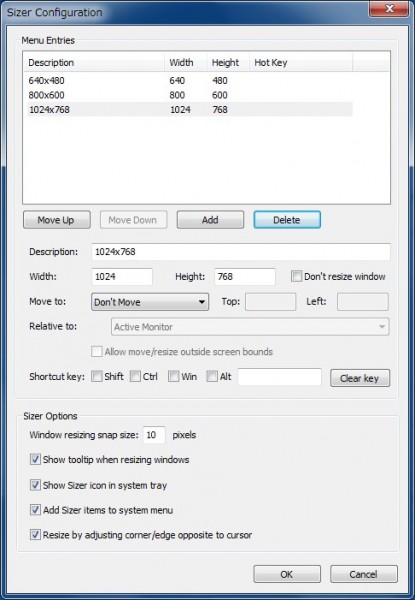
A new version is being developed by the developer which can be installed. There are new features that offer 64bit compatibility (the current version of the app already runs in 64bit environments), the use of hot keys, a portable version (requiring only exe). (It is incompatible with Firefox, as of 2013/08/03) The following image is configuration screen of the new version.